EVA Development Site
THIS PAGE IS OUTDATED.
PLEASE CLICK HERE TO GO TO A NEW PAGE.
How to setup EVA?
QUICK GUIDE
EVA is a part of the IDL library called SPEDAS (Click here for more info). In order to use EVA, you first need to install IDL in your computer. Then, download the 'bleeding-edge' version of SPEDAS from here. Unzip the file and set IDL path to it. You should be able to use EVA by typing 'eva' into the IDL console and hit return. Voila!
STEP-BY-STEP GUIDE
0. X11 Libraries (Mac Users Only)
IDL Mac version requires the X libraries. XQuartz (X11) can be downloaded and installed from here.
1. IDL
IDL can be used on OS X, Windows and Linux/UNIX. Ask an IT staff of your institution about IDL availability (You will need an IDL site license to run IDL).
Make sure your IDL version is 6.4 or higher. The latest version is 8.4 as of Feb 23, 2015.
We strongly recommend IDL version 8.2.3 or higher.
2. SPEDAS
Currently, EVA is under rapid development and you should always use the latest version of SPEDAS (i.e., the bleeding-edge version) which can be downloaded from here.
Unzip the downloaded file (which will be done automatically if you are using recent Windows or Mac) and place them in any location of your computer. For more details, check the official SPEDAS page.
NOTE: We suggest that you do not remove or change the directory structures within SPEDAS. This is because, in SPEDAS, different files with same names exist in different sub-folders and conflict may occur during the setup.
3. Path to SPEDAS
Finally, you need to set a path to the SPEDAS directory you just creaetd so that IDL can recognize the files.
NOTE: IDL looks recursively within a directory hierarchy. So you only need to setup a path to the top-level directory.
If you are using command-line interface, see Section 2.3.1 of SPEDAS Users Guide.
If you are using graphical interface of IDL ("IDLDE" or "Workbench"), follow these steps:
3.1 Launch IDL
Mac OS : Use Launchpad and find "exelis (Other)"
Windows OS : Use Start Menu and find e.g. "IDL 8.X"
3.2 Open "Preferences" panel
Mac OS

Windows OS
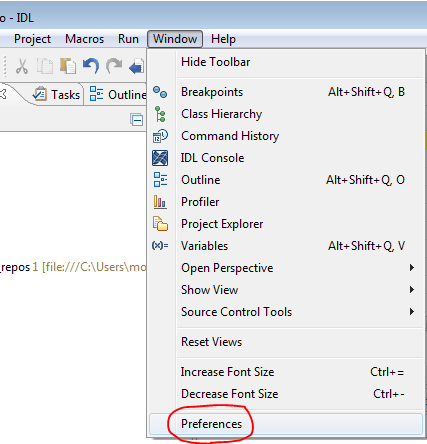
3.3 Set paths (both Mac and Windows)
Expand the menu to access the IDL->Paths section, and press "Insert" to find the SPEDAS folder you just created. Make sure the check-box is checked. Then, click 'OK' to finish.
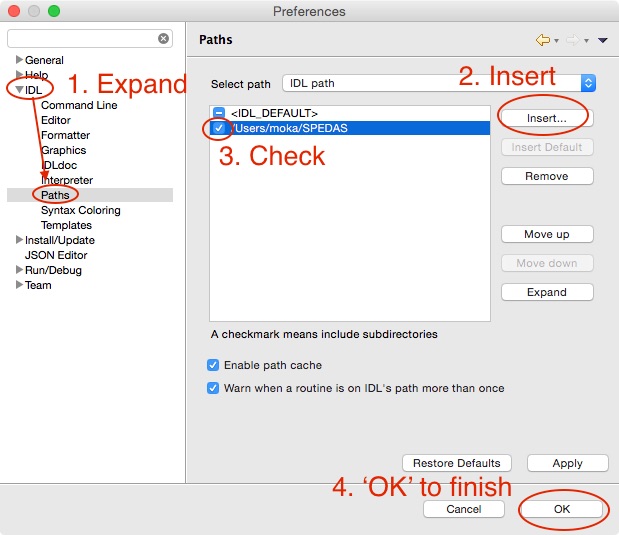
4. Launch EVA
Just type "eva" into your IDL Console and hit return key.