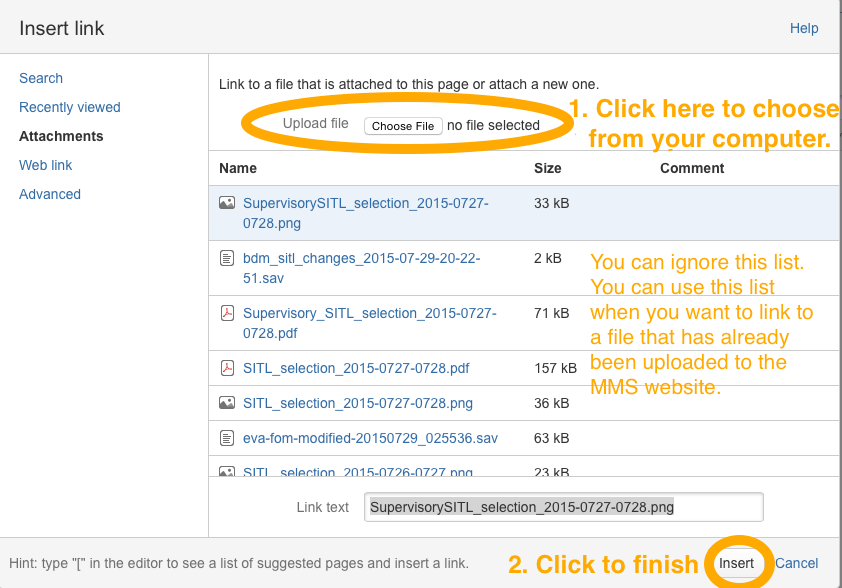EVA Development Site
SITL Daily Tasks
STEP-BY-STEP GUIDE
For a general description of SITL tasks and functionality, please refer to the SITL homepage . Here, we present a step-by-step guide to the daily tasks of a SITL scientist. If you have had any worries or questions or problems at any step of the followings, don't hesitate to ask.
1. Check today's Ops schedule
Go to the SITL Ops Schedule page and check the time of upcoming SITL window (in the 4th column). The "ABS" time is when Automated Bursty System (ABS) finishes generating a FOM-structure for you to download. After this time, you can download and modify the automated (ABS) selection and then submit the modified version by the "DUE" time. Currently, the times are shown in UTC and DOY formats, but there is a plan to show times in your local time and the YYMMDD format.
2. Make your plan
Science data start to become available even before the "ABS" time. This allows you to make your selections early and to have extra time (if desired) for discussion as well as requesting assistance with or feedback regarding your selections. Plan ahead so that, during the SITL window, you will have access to the high-speed internet and you won't be distracted by other things (e.g., meetings, telecon, dinner, personal matters...)
3. Gather information
Early in the day, it is best to gather/review Ops information so that you will be well prepared for the SITL task. These information should be provided during the SITL telecon on Mondays or by emails as needed. If you are new to SITL, we suggest you to read through the SITL homepage carefully.
- Data availability Sometimes, a SITL is notified beforehand if a certain data product won't be availble during the SITL window.
- Conjunction There may be a time interval of close conjunction with Van Allen Probes, THEMIS, etc.
- Coordination between instruments Instrument teams may request special burst selections for coordianted observations.
4. Check data
Use EVA to load and examine data. It may be helpful if you keep the following things in mind:
- Sometimes, AFG looks better than DFG. Some other times, DFG looks beter than AFG.
- While AFG/DFG are almost always available, we may or may not have FPI, EDP, HPCA and/or FEEPS.
- HPCA (level='l1b') files are big and it takes a long time to load them. There is a plan to make smaller size (level='sitl') files for HPCA so that it would be faster to load (These files contain a smaller number of parameters).
We are still in an early phase of the mission and there may be a software issue (because we are still making many changes everyday!). If you do not see some science data several hours after the ABS time, then you should start worrying. For example, you can try the followings:
- Check SDC without using SPEDAS. You can either browse or issue a command. Hopefully, the Data Processing Status page will be available soon for an easy check.
- Ask Super-SITL (especially Rick Wilder) for a possible error in the SPEDAS software.
- Ask SDC staff (especially Kim Kokkonen) for a possible glitch during file processing at SDC
5. Save selections (as an IDL sav file)
If you switch 'parameter set' or if you close EVA, your selections will be lost. Please save your selections as needed. Your selections will be saved as an IDL file and will be stored as, for example, "eva-fom-modified-20150729_025536.sav" in your IDL working directory.
6. Save selections (as an image file)
You can also save your selections as an image file. This would be helpful when you would like to discuss with other members. In EVA's data display window, go to "File"->"Export to Image Files"->"PNG". Then, you will see a file 'xtplot.png' generated in your IDL working directory.
6. Submit
Once you finished making selections, go ahead and click "Submit"! You can correct and re-submit your selections as many times as you like, as long as it is before the "DUE" time. After submission, it would be better not to close EVA right away, because you will need some information from EVA for writing a report, as described below.
7. Report by email
Once you submit your selections, you can send out a report to the SITL email-list.
- email-list: The list is maintained at https://lasp.colorado.edu/galaxy/display/mms/SITL+email+list. The list is numbered, but you can copy the entire list (including the numbers) and paste it into your email draft. An email client usually ignores the numbers.
- descriptions: There should be a brief description of why you made those selections. If you noticed any issues with data quality (including data gaps), you can also mention about it.
- list of selections: When you click the "Validate" button in EVA, you will see a list of selected segments in a text format. Copy-and-paste it to your email composition window.
- attachment (IDL sav file) : e.g. "eva-fom-modified-20150729_025536.sav"
- attachment (screen-shot): The file 'xtplot.png' should be renamed to, for example, "SITL_selection_2015-0727-0728.png".
8. Report by webpage
Eventually, what is in the email report should be automatically archived and posted to the MMS website. In the meantime, we are posting information manually, as described below.
There is a SITL Reports page. In the 3rd column of the table, you can put the total number of buffers selected. The number is shown by the big green number in EVA's dashboard. Also, please upload the following items as attachment:
- a PDF copy of your email
- the IDL sav file containing your selections
- the image file showing your selections
Step 1
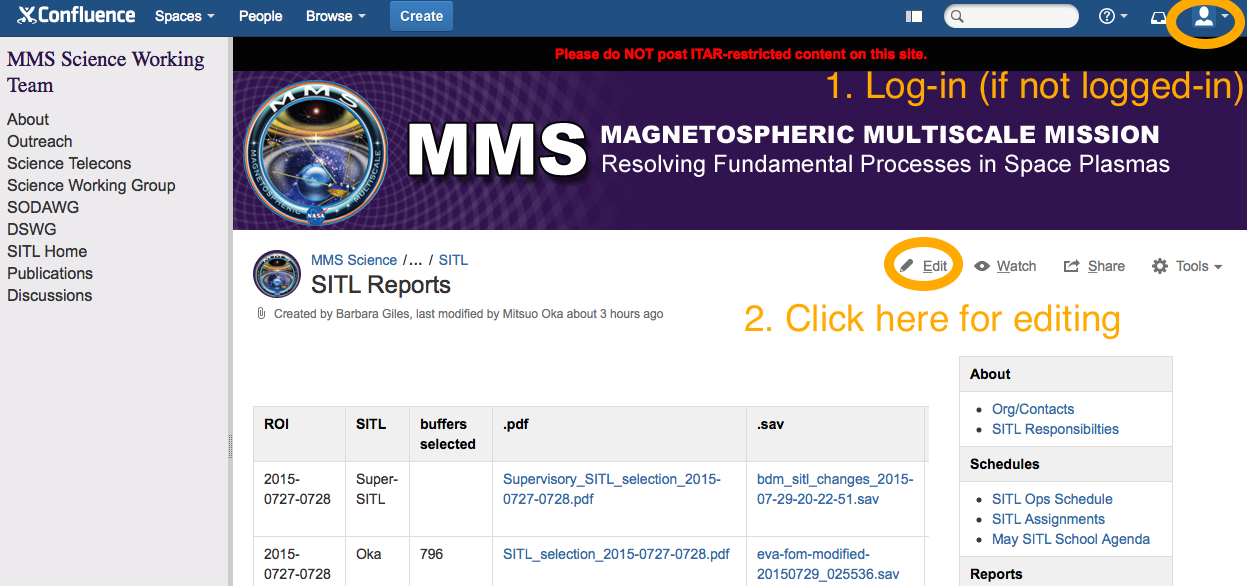
Step 2

Step 3